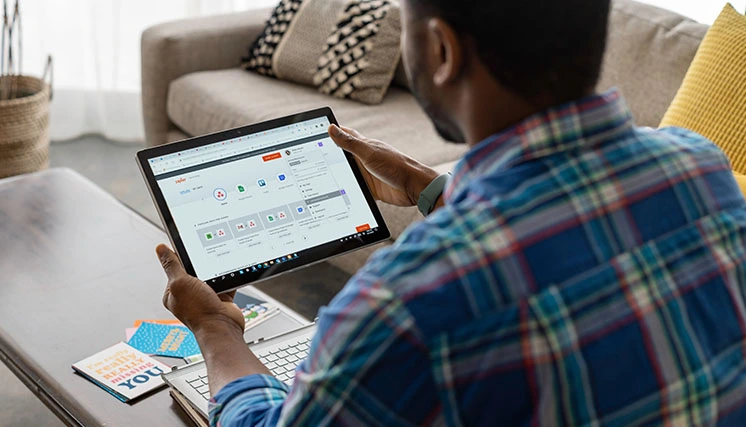Table of contents
Knowing how to view the digital certificates on your device is important. This helps you check which ones are active, when they expire, and if you use them correctly. The process is simple, but it can change a bit based on your browser or operating system.
For businesses or organizations with many certificates and users, the best choice is a digital certificate management platform. This platform centralizes and simplifies all related tasks.
In this article, we will show you how to view certificates on Chrome. We will also explain how digital certificate management software can make this process easier.
What is a digital certificate?
A digital certificate is an electronic file or document that links to a specific individual or entity. It serves as a way to verify identity through cryptographic keys.
The most important characteristics of digital certificates include:
- They allow identification of both individuals (natural persons) and organizations (legal entities).
- A Certification Authority (CA) gives them out. In Spain for example, the Fábrica Nacional de Moneda y Timbre (FNMT) performs this task through the CERES platform.
- You can install the digital certificate file in different places. For example, you can add it to the web browser that you use to access the internet.
- A physical cryptographic smart card (e.g., the Spanish electronic ID card, DNIe)
- A USB cryptographic device
Types of digital certificates
Several types of certificates exist, each serving a different purpose:
- Personal Certificate: These are the most common type. They verify the identity of an individual to enable secure digital transactions and interactions.
- Representation Certificate: Organizations or entities issue these to individuals acting on their behalf, regardless of whether they have legal personality.
- Public Sector & Government Certificate: These include various subtypes used by public administrations, such as employee certificates, electronic office certificates, digital seals, and more.
How to check my digital certificates?
To explain how to view the certificates on a device, we will look at the steps for Windows and Mac computers separately. Finally, we will also briefly explain how to view them through your browser.
1. Viewing certificates on Windows
The simplest way to access installed certificates on a Windows device is:
- Open the Start Menu and use the search bar.
- Type certmgr.msc and hit Enter.
- A window will open showing all certificate folders. Look for the “Personal” folder to find your certificates.
This will let you see the expiration date of each certificate. If you double-click on one, you can access all the information. This includes details about the holder, the issuing entity, and the file’s technical characteristics.
2. Viewing certificates on macOS
On a Mac, the process is also straightforward:
- Open the Keychain Access app. You’ll find it under “Utilities” or by using Spotlight Search (click the magnifying glass icon on the top bar).
- On the left sidebar, select the relevant keychain (e.g., login or system).
- Click “My Certificates” or simply “Certificates” to see all installed certificates, along with their expiration dates.
- Double-click on any certificate to view complete information about the issuer, owner, public key, and more
3. Viewing certificates in your browser
Whether you’re using Windows or Mac, you can also check your installed digital certificates directly through your web browser.
In most cases, you only need to go to your browser’s settings. Then, find the privacy or security section. Here’s how to do it in Mozilla Firefox and Google Chrome:
In Mozilla Firefox:
- Open the main menu and click on “Settings” (or “Preferences” on Mac).
- Go to the Privacy & Security section in the left-hand sidebar.
- Scroll down to the Security section.
- Click the “View Certificates” button.
- A new window will appear showing all the digital certificates installed on your device.
In Google Chrome:
- Open the Chrome menu and go to “Settings”.
- Click on Privacy and Security in the left-hand sidebar.
- Select “Security”.
- Scroll down the page and click on “Manage Certificates”.
- A pop-up window will open displaying all the digital certificates installed on your device.
In both browsers, you can double-click any certificate. This will show you details like the issuer, expiration date, and public key information.
IvSign: Simplifying certificate management for teams
Managing certificates on a personal device is easy. However, it can get complicated in a business setting, especially when:
- Multiple certificates are installed for various purposes, each with different expiration dates
- Numerous users have different levels of authorization for different operations
- Access is needed from many devices or remote locations
In these cases, it’s common to encounter:
- Misuse or unauthorized access to certificates
- Difficulties installing certificates across multiple endpoints or enabling remote access
- Poor oversight of expiration dates, leading to expired or invalid certificates
This can cause serious problems for an organization. These problems can include operational disruptions and expensive legal or compliance risks.
That’s why it’s highly recommended to use a Digital Certificate Management solution like IvSign, which offers:
- Cloud-based certificate issuance and usage means secure storage on one platform. This removes the need to install certificates on every device.
- Custom user policies, tailored to each employee’s permissions
- Centralized monitoring and control, with on-demand audit logs
- Simplified expiration tracking and bulk certificate installation, saving time and reducing manual errors
- Secure access from any device, thanks to cloud-native infrastructure
In short, it is easy to view installed certificates on a personal device. However, a centralized management system like IvSign is important for managing many users and certificates in a business setting.
Want to learn more about how IvSign can simplify your digital certificate operations?